FunnelKit Automations is one of the best marketing automation and CRM plugins for WordPress. Now, LiquidPoll users can enjoy the features of FunnelKit Automations and LiquidPoll together and segment the subscribers’ responses based on Tags and Lists by using a simple integration plugin: LiquidPoll – Funnelkit Integration.
To know how it works, follow these simple steps with us:
Plugins Required: #
- LiquidPoll Free or LiquidPoll Pro
- FunnelKit Automations or FunnelKit Automations Pro
- LiquidPoll – FunnelKit Integration Plugin
LiquidPoll – FunnelKit Integration is a simple integration plugin. This plugin is applicable both for LiquidPoll Free and Pro version and FunnelKit Automations Free and Pro version.
Step 1: Install and Activate the Plugins #
1) Installing the three plugins is easier than you think. To download and activate the LiquidPoll Free and FunnelKit Free, go to Plugins> Add New.
2) Search for “LiquidPoll”, “FunnelKit Automations”. For FunnelKit Automations, select the one in the picture below, click “Install Now.”
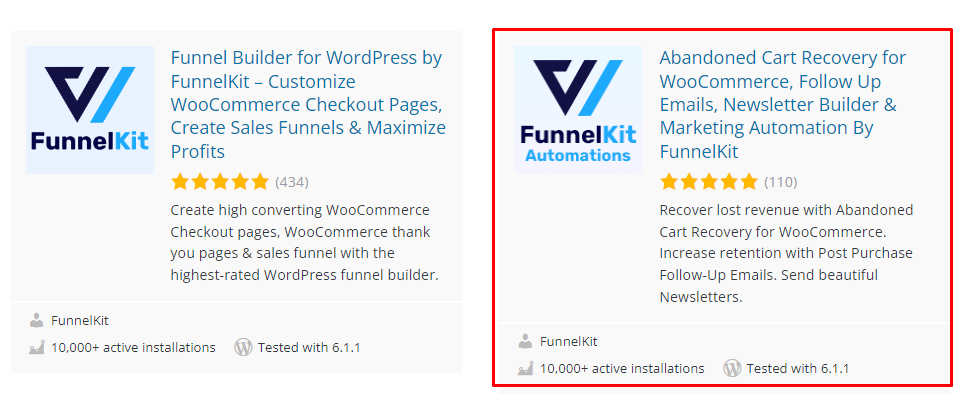
3) After you have installed both of the plugins, select “Activate.” Now you have both the free versions of these two plugins installed in your dashboard.
To know more about LiquidPoll Pro/ FunnelKit Pro download, please visit these links below:
Installing LiquidPoll – FunnelKit Integration Plugin: #
Since LiquidPoll – FunnelKit Integration is a free plugin, you can install it easily by following a few simple steps. And if you are already familiar with WordPress plugins, you won’t be needing this step.
1) Go to Plugins> Add New.
2) Search for LiquidPoll – FunnelKit integration by LiquidPoll. Once you have it, repeat the same process mentioned above. Select “Install Now” and then Activate the plugin.
The integration plugin is now successfully installed and integrated with the core plugin LiquidPoll. You can adjust the FunnelKit settings from the LiquidPoll Dashboard. Let’s see how it shall be done.
Step 2: Setting Up FunnelKit Automations with LiquidPoll #
With LiquidPoll, you can create multi choice polls and let the audience have a fun and exciting experience on your website. Using the LiquidPoll – FunnelKit Integration plugin, you can segment the poll responses into tags and/ or lists and get reports from the FunnelKit database.
How does it help you? Distributing Poll Responses into different Tags or Lists helps to learn about users’ behaviour and use this information to offer a better user experience and develop a creative service.
Here’s how you can segment Poll responses using LiquidPoll – FunnelKit Integration:
You can tag/ list poll participants following these three options or in combination of these three:
- Options: While creating multiple options for a poll, you can assign any Poll option to several FunnelKit tags.
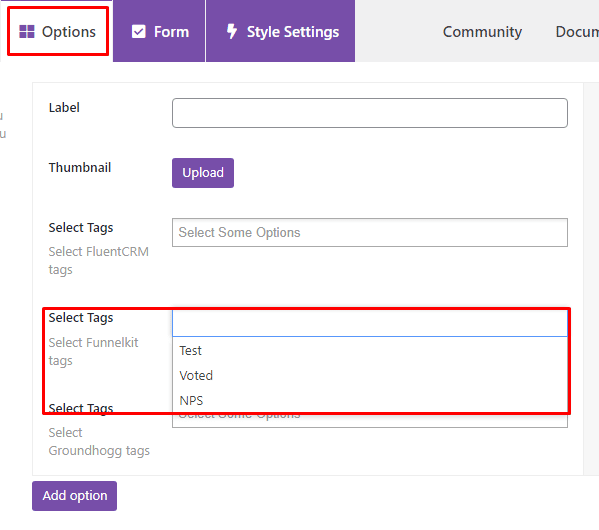
You can select multiple tags. This integration plugin allows you to put poll responses into multiple tags/ lists.
- Lead Form Submission: You can enable email collection form with your polls to gather more information about participants. Using the LiquidPoll – FunnelKit integration plugin, you can also segment the form responses into tags or lists. This feature allows you to enlist the form responses both in (1) tags or (2) lists or you can add the submissions both in tags and lists.
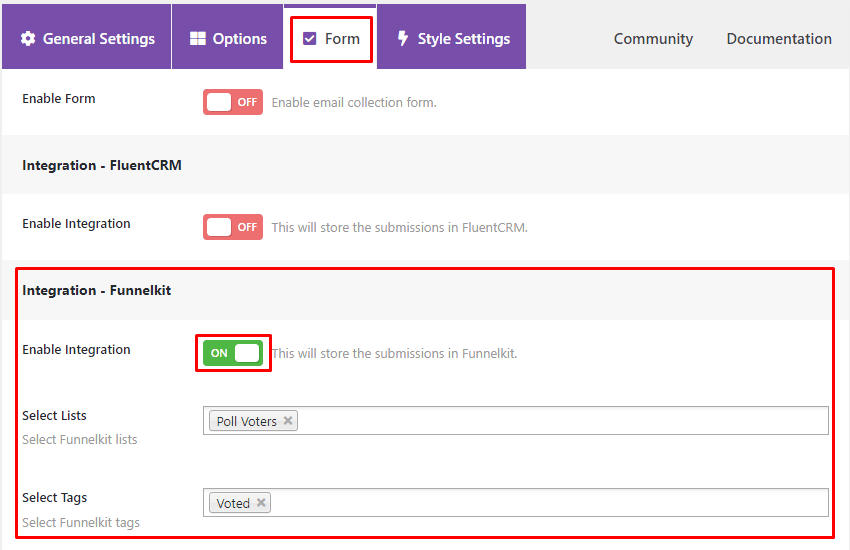
Hence, a user’s journey here is to Respond to Poll > Complete the Form (Name, Email etc.) > Submit.
After poll/ form submission, they will be automatically added to lists/ tags or both.
Important Note: LiquidPoll – FunnelKit Integration Plugin is only applicable for multichoice polls. This feature is not available for NPS or Reaction Poll for now.
Step 3: Getting Results from FunnelKit Automations #
To get the reports collected from poll responses, you have to check into the FunnelKit Automations dashboard. Here is how you can do it:
1) Go to FunnelKit Automations> Contacts. Here you will find different options including “List” and “Tags.” You can check out the participants who are under these tags and lists from here.
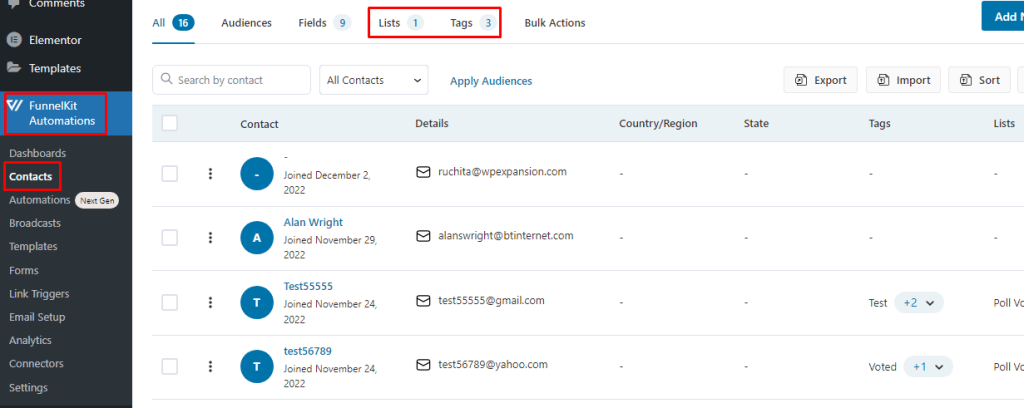
2) For Tags, you will see the details from here:
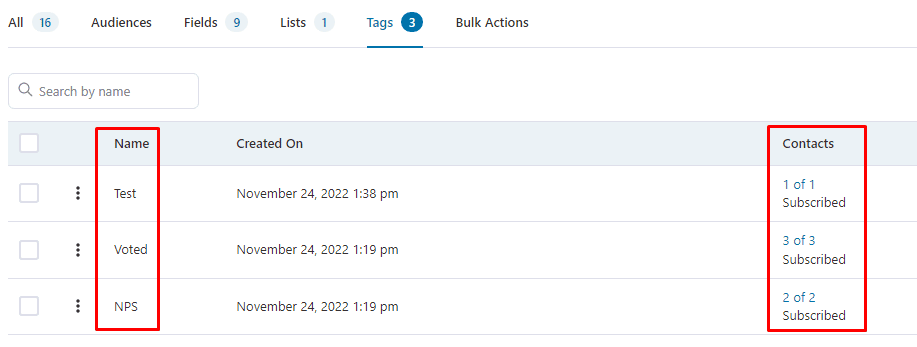
Click on any of the contacts to find out which subscribers are assigned under the tag.
3) It’s the same for Lists as well. Click “Lists” and find out the detailed information.
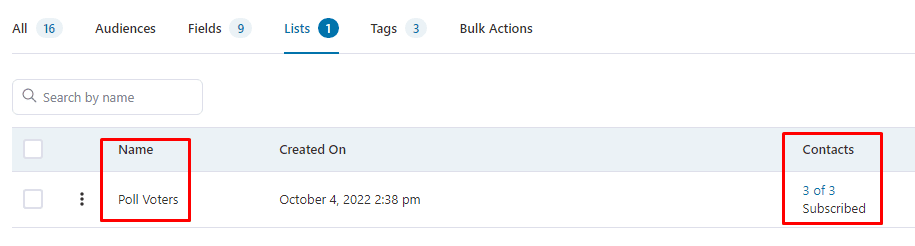
To know more about how you can create Lists and Tags in FunnelKit Automations, follow the official docs from here.
This was all for getting started with FunnelKit and LiquidPoll together. If you have any more inquiries, please contact our support team here.
