Navigate to LiquidPoll > Settings from your WordPress Dashboard.
From this panel, you will be able to control the common behaviour of the plugin, default values for styles/features and manage integrations.
It is divided into 2 categories and under these, there are some subcategories.
On the top panel, you can see the version number you are on. 2 quick links to support and docs.
3 buttons to save your changes, reset the settings to default values on the page you are on or totally reset all the plugin settings to the initial state.
Options – General Settings #
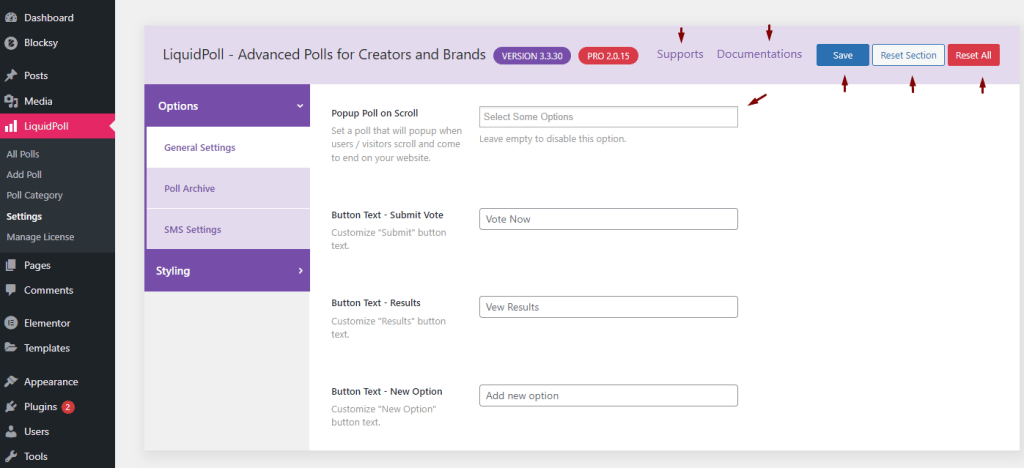
Popup Poll on Scroll #
This feature is great if you want people to take an NPS survey or participate in a poll where you want high engagement. It works best on landing pages as people usually scroll down the whole page and that triggers the popup.
Just click on the field and you will be able to choose from any of your existing published polls.
Button Texts #
You can customize the text on the Submit, Results and Add new option buttons to any text you want. Remember to use long or too many words on a button is not recommended.
Options – Poll Archive #
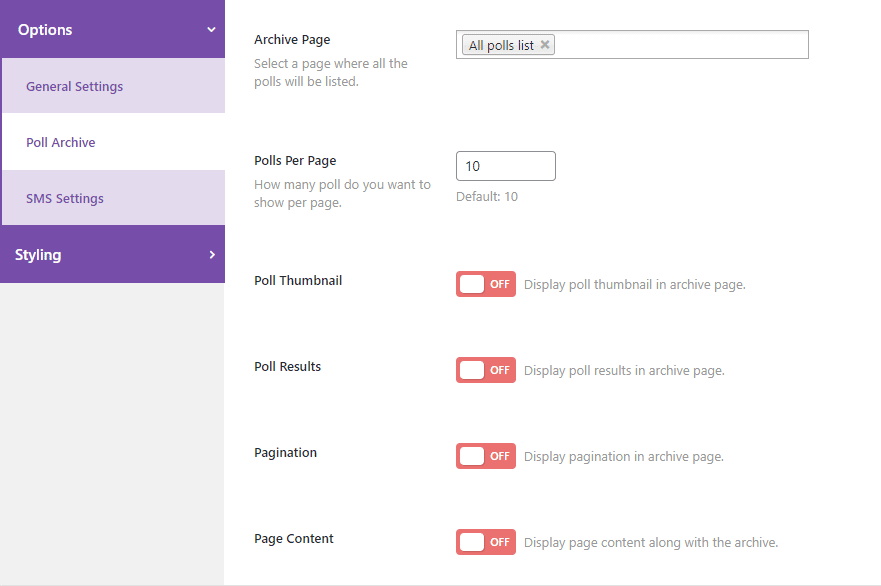
Archive Page #
You can display all of your polls on a front-end page to your visitors. This is how you can create a landing page for all polls without having to manually paste all the shortcodes.
Polls Per Page #
You can limit the number of polls that appear on a single page. There is a pagination feature too as well. So if you want to show only 10 polls and no more, then turn off pagination.
Poll Thumbnail #
If the polls will display their featured image or just appear as title only on the listing.
Poll Results #
You can choose to hide the results of the polls on the listing page.
Pagination #
If you have too many polls on your archive, this helps with navigation by creating multiple pages.
Page Content #
If you want to add some page content to your archive page alongside the polls, make sure to enable this feature.
Options – SMS Settings #
SID & Token will be generated from your SMS service provider. Use the phone number associated with the SMS server to trigger messages properly.
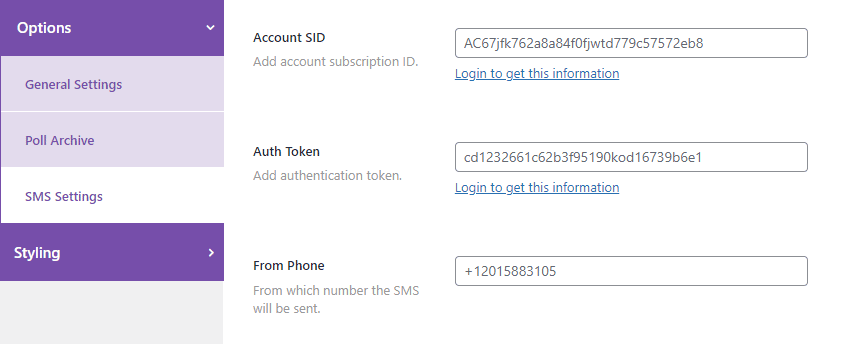
Styling – Poll Elements #
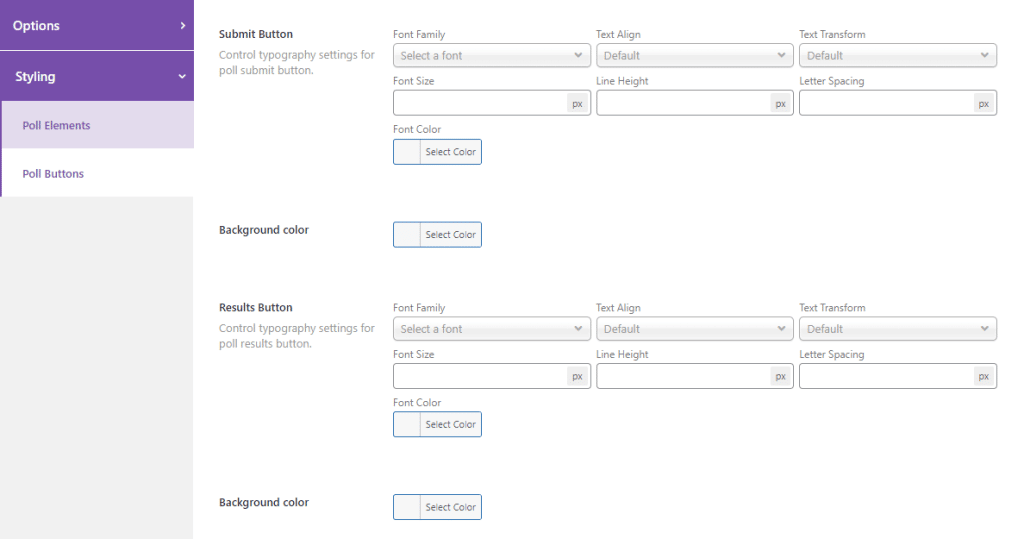
In the styling settings, you can configure all your polls to match with your brand and website by default. If you set this up properly, you won’t have to update every poll to match the styles.
Important note: All previous polls with non-custom settings and all new polls will be updated to this configuration. Any poll will custom settings will not be affected.
- Poll Title
- Poll Content
- Poll Options
- Countdown Timer
Styling – Poll Buttons #
Same as poll elements, only effective for the following buttons.
- Submit Button
- Results Button
If you have additional questions, or do you need further assistance please send us a message at [email protected] or start a chat conversation right on this page. We want to keep improving our customer service, but we need your help to do so!
